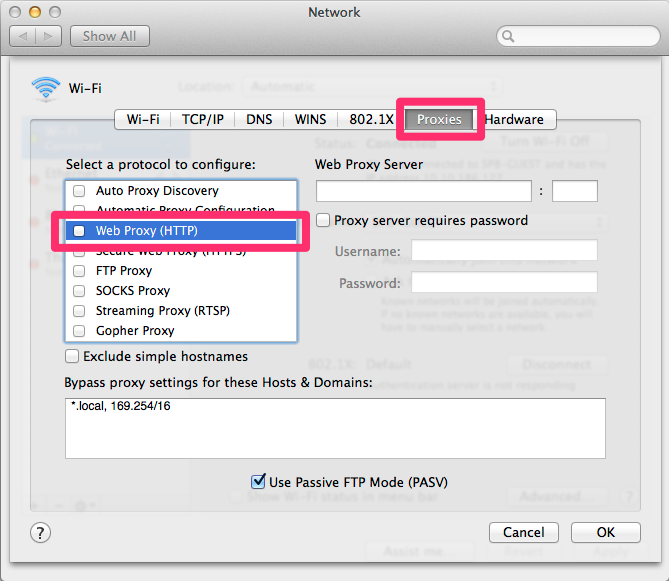Step 1
From the Apple menu, select System Preferences.
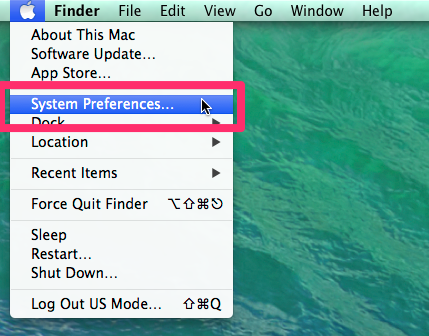
Step 2
In the System Preferences window, click the Network icon.
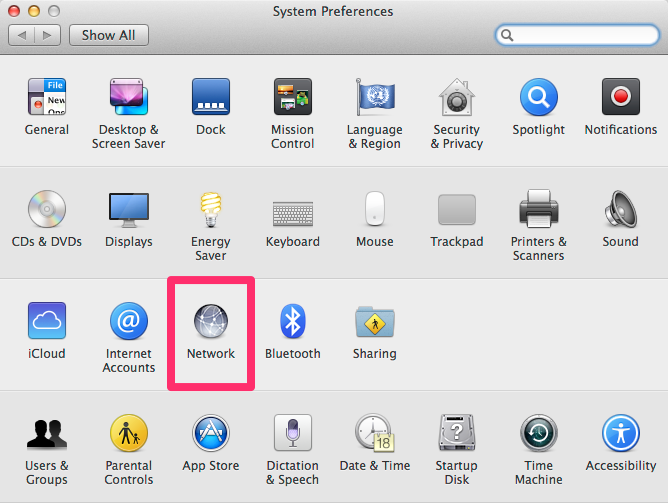
Step 3
Select Wi-Fi from the list on the left. If the Status is Off, click Turn Wi-Fi On.
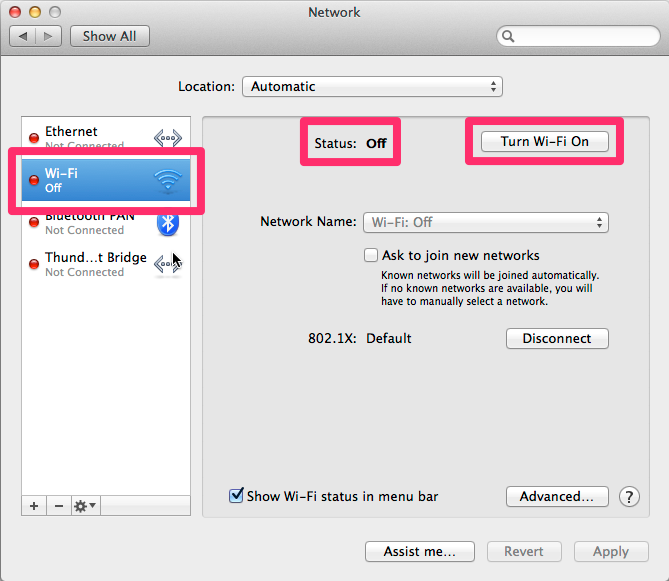
Step 4
Select SP8-GUEST from the Network Name drop-down list.
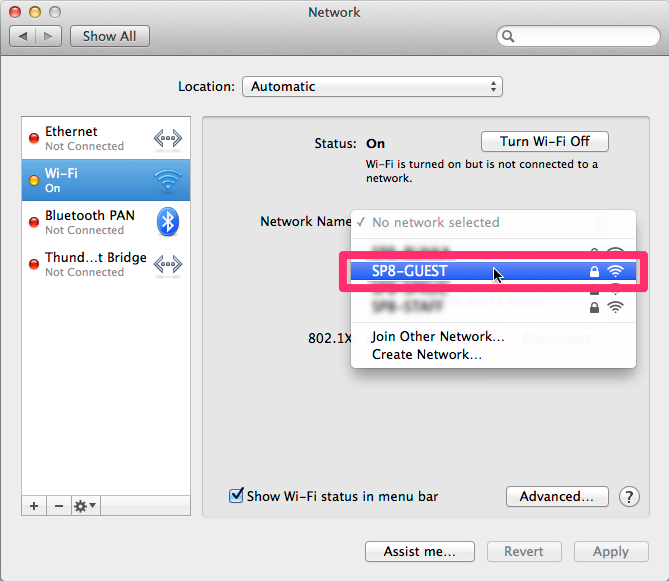
Step 5
Type the pre-shared key* in the Password box, and click Join.
* The pre-shared key is available at the Users Office/Guest House Reception desk.
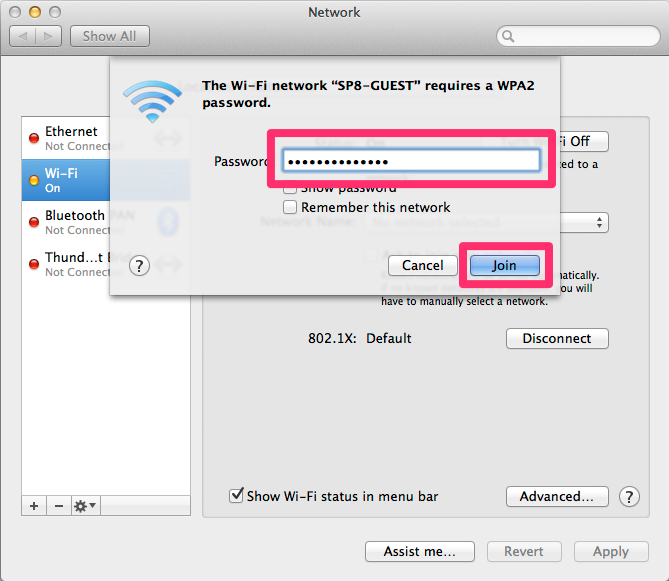
Step 6
Open your web browser (e.g. Safari, Firefox, etc.) and go to SPring-8 website (http://www.spring8.or.jp), and you will be prompted to the login page of the SPring-8 Wireless LAN System. Enter your User Name and Password, and click Submit.
User Name: 7-digit SPring-8 User Card ID number
Password: password you created during the user registration
After successful authentication, you will be redirected to your original destination.
You should now be able to use a web browser, email or any other application that requires a network connection.

If you have trouble connecting…
Step 1
Select Advanced….
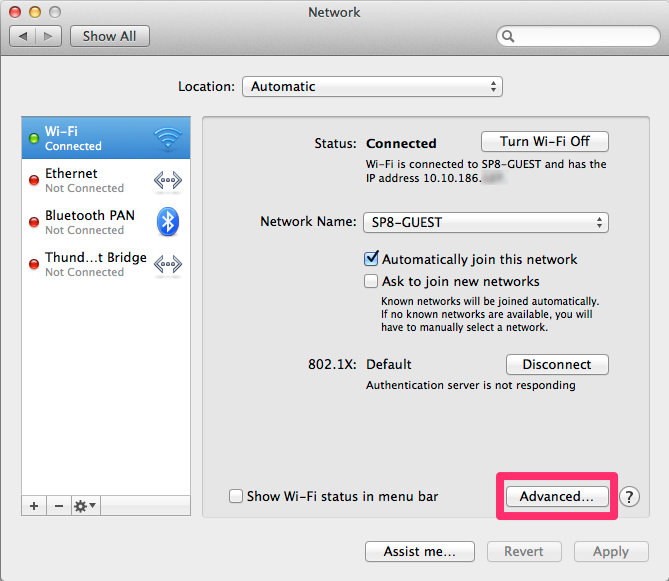
Step 2
Click the TCP/IP tab. Configure IPv4 should be set to Using DHCP. Click Renew DHCP Lease.
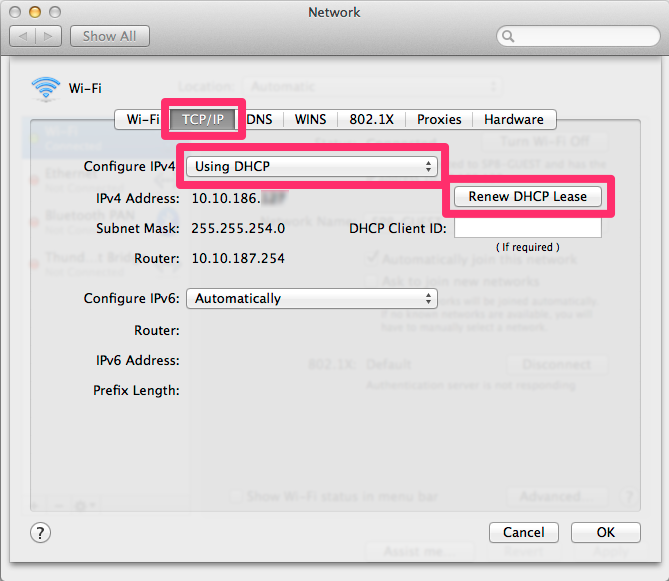
Step 3
Click the Proxies tab. Make sure Web Proxy (HTTP) is not checked.