◆ Internet Access Guide
At SPring-8/SACLA, wireless Internet access is available under the advanced network system established for public use of SPring-8/SACLA.
Please read the following instructions before using the network. (Information below is intended for users who already have their User Card.)
◆ Wireless LAN Specifications
- Wireless Specification: IEEE802.11
- Service Areas: Where the ESSID “SP8-GUEST” can be configured.
- Security Specification: Make sure that the network interface of your laptop is compatible with WPA2-Personal (IEEE802.11i).
- Encryption Settings:
Encryption Type WPA2-PSK (AES) or WPA-PSK (TKIP) Pre-Shared Key (PSK) Available at the Users Office/Guest House reception desk.
◆ Account: Username and Password
Wireless Internet access requires your username and password.
After connecting to “SSID: SP8-GUEST”, please access the following page to log in to the SPring-8 Wireless LAN System.
http://www.spring8.or.jp/
- SPring-8/SACLA Beamline Users* Conducting Experiments
Username 7-digit SPring-8/SACLA User Card ID Number Password Password you created during the user registration (If you forgot your password, you can retrieve your password through the password retrieval system.) * Users who are provided with a User Card and dosimeter upon arrival at the Users Office (incl. users of RIKEN BLs for public use).
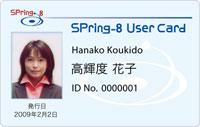
(SPring-8 User Card)
If you have any questions, call the Users Office at ext. 2225.
- Conference/Workshop Participants
A special guest account is created upon request of the organizers. If you are a conference/workshop participant, please contact the organizers for the account information. - Other (SPring-8/SACLA staff, visiting scientists, users of RIKEN BLs for independent research)
Apply for a SPring-8/SACLA Wireless LAN account in advance. For details, please ask your local contact for the information.
◆ Network Setup
※Please note that unsupported OS/device will not work properly.
- Other
- Configure TCP/IP to obtain an IP address from a DHCP server. (Disable the proxy server.)
- Configure encryption settings (encryption type and Pre-Shared Key/PSK) and connect to the designated ESSID.
- Open your web browser and go to any website beginning with http:, and you will be prompted to the login screen of the Network Authentication System.
- Enter your username (7-digit User Card ID number) and password.
- After successful authentication, you will be redirected to your original destination.You should now be able to
use a web browser, email or any other application that requires a network connection.
◆ Important Notes
- It is accessible to the internet from a terminal connected to the wireless LAN, however, the opposite way is not available.
- For security reasons, some communication address and protocols may be restricted.
- Make sure that your computer is properly protected by up-to-date anti-virus software and the latest security patches.
- Do not connect terminals with pirated or other unauthorized software installed, violate software licenses, or gain unauthorized access to websites, including those inside or outside the public experimental data network.
- If you suspect you have a network virus, disconnect your computer from the network immediately and report the problem to the Users Office at ext. 2225 (during office hours) or the Beamline Toban at ext. 3899 (after office hours).
◆ eduroam
The “SSID: eduroam” service is also available in SPring-8/SACLA.
For the ID or Password of eduroam, please ask the person in charge of your affiliation.